What is Dropbox, Its Use and Benefits
What is Dropbox: Dropbox is an online storage service. Its use is not much different from File Explorer on your computer. The difference is, you can access files that have been uploaded to your Dropbox account on different devices via the app.
Dropbox has a free and a paid version. The free version provides a 2GB quota which is enough to store small website backups.
If your site requires more storage, a paid version of Dropbox with 2TB is available for $9.99 per year.
How to use Dropbox is not difficult. In the next section, you’ll be guided through how to use Dropbox.
How to Use Dropbox
The requirement to use Dropbox is to create an account first. The trick, access the site and enter your name, email address, and password. Then, check the checkbox below the form and click Sign up.
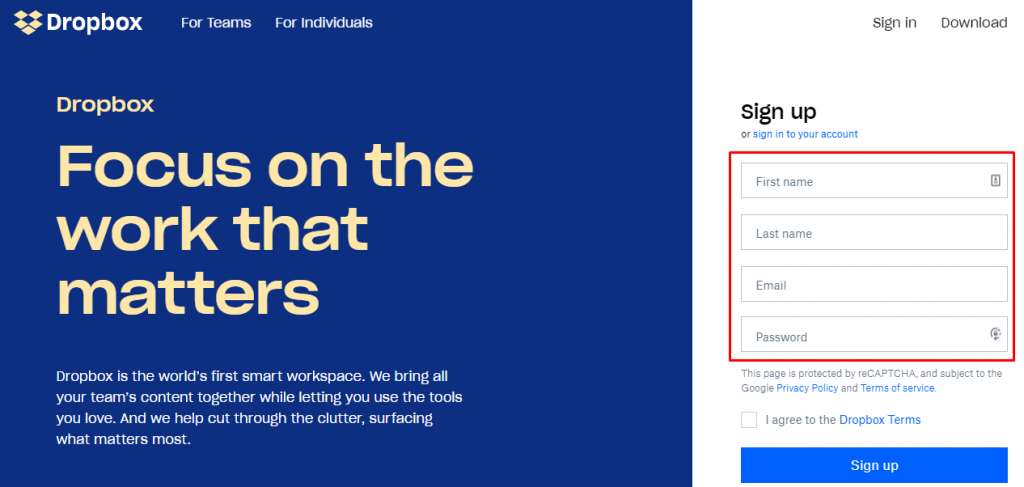
Second, you will be asked to select an account type. To select a free Dropbox, click the text indicated by the arrow in the following image.
Third, you need to download Dropbox offline and install the Dropbox app on your device. Click the download button on the next page to start downloading.
Once the Dropbox installer is downloaded, install Dropbox and wait for the process to complete. If the application is installed, the window below will appear. Click Open my Dropbox folder to go to the next step.
On Windows computers, the Dropbox application is integrated in the form of a directory. You can find this directory via File Explorer.

Therefore, all you have to do is drag files or folders to that directory if you want to save them in your Dropbox account. If you want to retrieve files stored in your account from another device, you can simply copy them to your computer.
In addition to saving files via a computer application, Dropbox storage can also be accessed through the website.
Dropbox is well known as a file storage service. However, not many people know that Dropbox can be used to backup WordPress sites. To do so, you need to install a plugin. We will explain how in the next section.
Backup WordPress
The solution to backup WordPress to Dropbox is to install the Backup Guard plugin. Once the plugin is installed and activated, follow the steps below to configure it. First, click the menu on the Dashboard and click Cloud.

Second, click the button designated in the image below to integrate your Dropbox account with Backup Guard.
By following the steps above, you will be taken to the Dropbox authentication page. Click Allow to confirm Dropbox integration with Backup Guard.
Now, you can backup WordPress with Dropbox. To make your first backup, go to the Backup Guard Dashboard again and click Backup.
In the pop-up that appears, enter a backup name and tick the Upload to cloud checkbox so that your backups are also stored in your Dropbox account. Click Backup to start the process.

Please note, the backup process can take a long time depending on the number of files and databases on your website.
After the backup is complete, you can perform a restore from the Backup Guard Dashboard.
How to Backup WordPress to Dropbox Automatically
The steps we discussed in the previous section are manual methods. To do it automatically, click Schedule on the Backup Guard Dashboard. Then, click the button shown in the image below to turn on the periodic automatic backup feature.
Specify the backup name, interval, and check the Upload to cloud checkbox. If so, click Save. This way, your WordPress site’s files and databases will be backed up automatically. Easy, right?
3+ Dropbox Benefits for You
Dropbox’s use is not just for the online storage of personal files. In addition to backing up WordPress websites, here are some useful Dropbox functions for site managers.
1. Accessible Anywhere
As mentioned earlier, you can access your Dropbox storage on a variety of devices. Currently, this online storage service application can be downloaded on various operating systems, both PC and mobile.
What’s more, you can still access your Dropbox account through the site. Thus, you can access your backup files anytime and anywhere.
2. Maintained Account Security
Of course, you don’t want website backups to be accessed by unwanted parties. Fortunately, Dropbox uses 256-bit file encryption to prevent user storage from being compromised.
In addition, data traffic when uploading or downloading files is secured with a secure socket layer (SSL) to prevent information theft.
Not only that, you can also enable a two-factor authentication system to keep your login secure. To do this, integrate Dropbox with your preferred authentication service, such as Google Authenticator and Authy.
3. Can be used for free
You don’t have to spend a penny to start using Dropbox. 2GB of storage is sufficient if your site is small and doesn’t have a lot of features.
4. File Recovery
With this used online storage service, you do not have to worry about accidentally erasing website backups. Dropbox has a file recovery feature that is useful for recovering deleted files. With a note, the deleted file has not passed 30 days.
Backup WordPress to Dropbox, Now!
By following the steps we describe in this article, you can not only store backups in Dropbox. However, you can also backup your data automatically at specified intervals.