How To Delete Blurred Photos in Google Photos
Starting last June 1, Google’s unlimited photo storage service, which had been provided for free, officially ended.
Now, the free storage space available on Google Photos is limited to 15 GB. More than that, users have to pay if they want to increase storage capacity.
To save storage space, Google released a tool called Manage Storage which functions to sort out blurry photos automatically.
These tools make it easier for users to manage their storage capacity, including deleting files in the form of blurry photos or large videos.
Google relies on Artificial Intelligence (AI)-based technology to detect these files.
Before being completely deleted, users can sort the files that have been grouped into several folders.
Here’s how to use the Manage Storage tools.
1. First, open the Google Photos application via your smartphone.
2. On the main page, click the profile picture in the upper right corner to open the settings menu.
3. On the “Settings” page, select the “Back Up and Sync” option.
4. After that, all you have to do is click the “Manage Storage” tool as shown below.
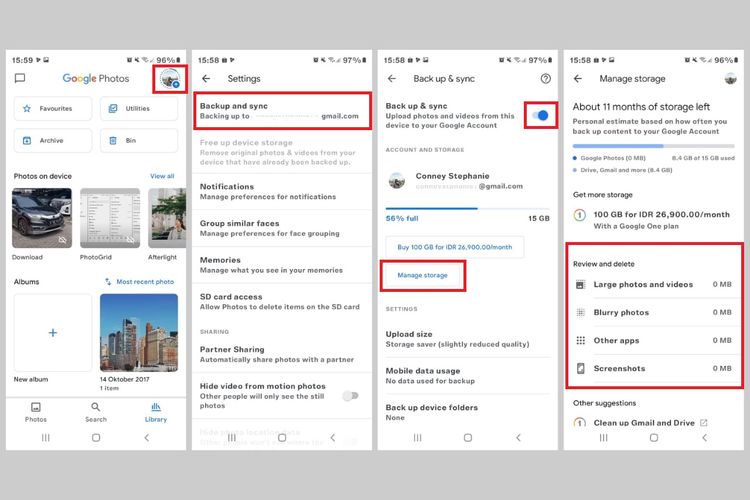
5. When clicked, later Google Photos will display a page that describes the details of the storage capacity that has been used.
6. Then, at the bottom, there is a “Review and Delete” menu.
7. There, you can sort and view files in the form of blurry photos or large videos before deleting them permanently.
8. You can open folders one by one to sort files that are of less quality or size that take up storage space.
9. If you want the storage space to remain spacious, you can delete these files directly.
It should be noted, the free storage capacity in Google Photos is also conditional. The photo size cannot be more than 16 MP. If you pass that number, then Google Photos will shrink it so that it is 16 MP.