Mobile Legends: Bang Bang is indeed known as a popular multiplayer online battle arena (MOBA) game on mobile devices. However, this game can also be played on PC devices.
To be able to run Mobile Legends on a PC, players need an emulator, A third-party software that allows PCs to run Android games.
Currently, there are various types of emulators that can be used for free, including Nox Player, Genymotion, MSI App Player, Bluestacks, LD player, and many more.
Among the series of emulators, LD player is one emulator that can be run on PCs that have low specifications.
Tried to play Mobile Legends using LD player. The emulator runs on a laptop device with specifications including an Intel Core i5 processor, Nvidia GT 930M GPU, 4 GB RAM, and a 500 GB hard disk.
As a result, Mobile Legends can be played quite smoothly. Well, to be able to play Mobile Legends on a PC using the LD player emulator, please listen to the following steps.
How to play Mobile Legends on PC
- First of all, please download the LD player emulator via the following link.
- Next, carry out the software installation process by opening the downloaded file and following the application installation steps
- Once installed, users can directly open the LDPlayer application
- Open the Google Play Store application and log in (login) using the Google account that you already have
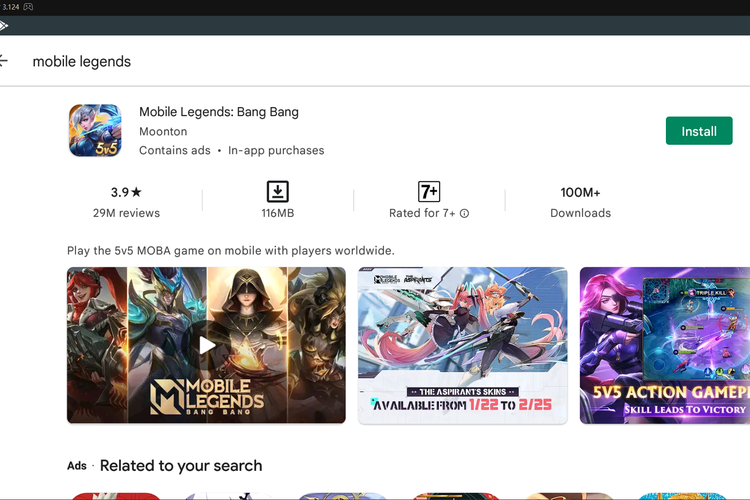
- In the Google Play Store search field, search for the game Mobile Legends: Bang Bang and press the “Install” button
- If the application is installed, please open the Mobile Legends game on LD player
- Press the “Switch Account” button and log in using the previously owned account or create a new account
- Users can immediately play Mobile Legends on a PC or laptop
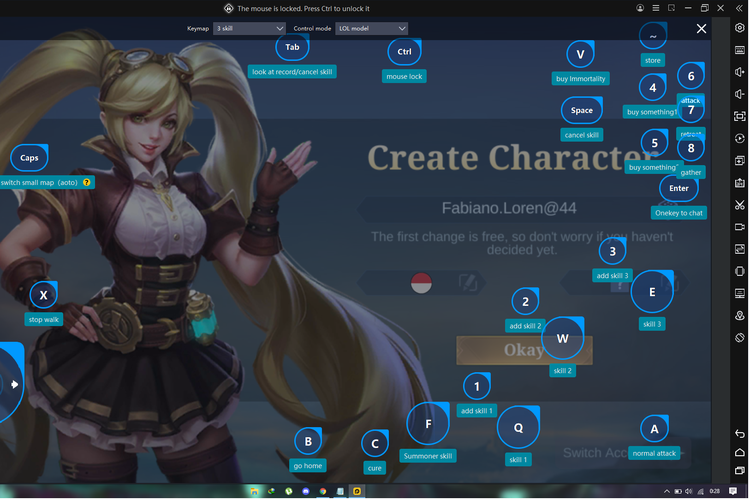
LD player will automatically display the function of each button that can be adjusted according to the user’s wishes. That’s how to play the game Mobile Legends: Bang Bang on a PC or laptop.