Chrome is one of the most popular browsers used. To access it, users must have a Google account for synchronization.
Not just one, users can use more than one Google account to access Chrome. So, users can use a different Google account to access Chrome.
Changing a Google Chrome account can not only be done via the desktop but can also be done via a cellphone. Here, KompasTekno summarizes how to change a Chrome account:
How to change Google Chrome account on HP
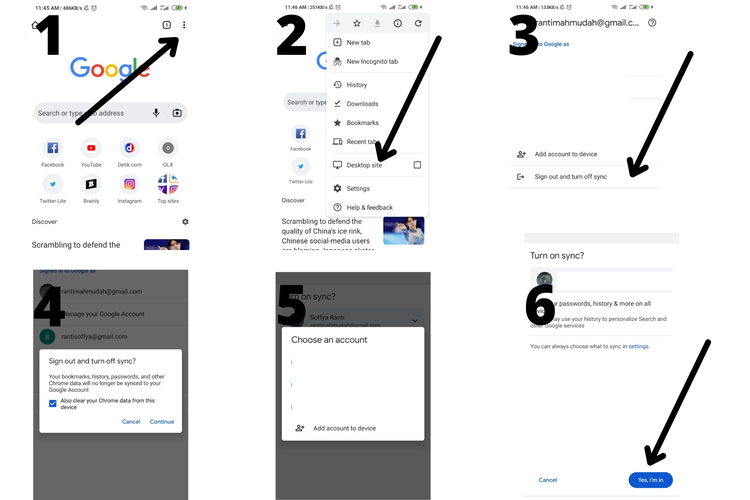
How to change Google Chrome account
- Open the Chrome app on your phone
- Click the three-dot icon in the top right corner
- Select “Settings”
- Select the Google account that is currently connected
- Select “Sign out and turn off sync”
- Check the column “Also clear Chrome data from this device”
- You will be faced with the “Settings” menu page again
- Select “Choose another account”
- Select the Google account you want
- Click “Yes, I’m in”
Done, now your Google Chrome account has been replaced with your other Google account. If the Google account you added is not in the list of connected Google accounts, you can select the “Add account to device” option to add your Google account.