Here’s How To Download All Photos from Google Photos
Google Photos is a service that users can use to store various photos and videos on online storage media ( cloud storage ).
There, users can back up their photos with three storage quality options, namely “Original quality”, “High quality”, and “Express”.
If you choose the Original quality option, the cloud storage that will be used is a Google account storage media with a capacity of 15 GB for free users.
On the other hand, the High quality and Express options will not take up the 15 GB of storage media, aka unlimited. But the size of the saved photos will be reduced automatically by Google to save space.
However, A variety of new photos and videos stored in the High Quality and Express options will take up the 15 GB of storage space.
So, users have to save on existing storage media, if they still want to use the service for free.
Now, to save storage on Google Photos, users can of course sort and delete various photos or videos that take up storage space.
But before they are deleted, they can download and back up the memory files to storage media on their respective computers or smartphones. How to?
Use Google Takeout
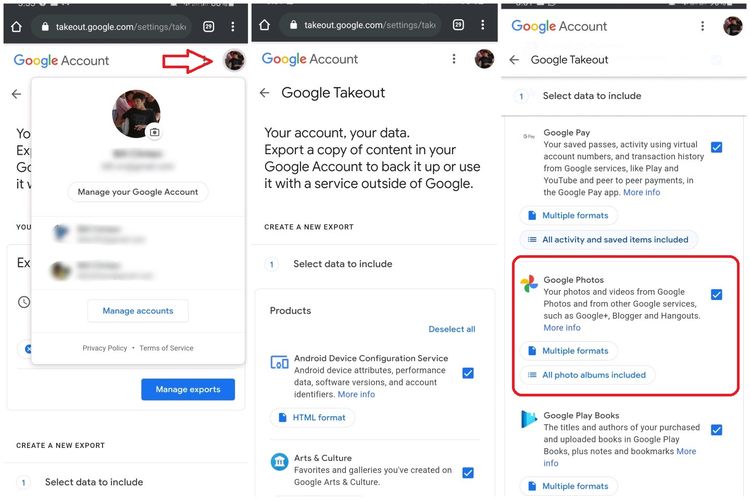
Various data on Google services can be downloaded using Google Takeout which can be accessed via the following link. This page can be accessed via desktop or mobile. Then, sign in using your Google account.
After that, scroll down the screen and mark the “Google Photos” checkbox. You can also check the checkboxes of other Google services to back up various data stored there.
When you’re done checking the box, scroll down again to the bottom of the page and click the “Next step” button.
On the next page, you will be presented with several setting options that can be changed to determine your backup file preferences.
Some of the configurable options include “Delivery method” to select the backup file delivery method, “Frequency” to select the number of times the file will be exported, and “File type & size” to specify the backup file format and size of each file.
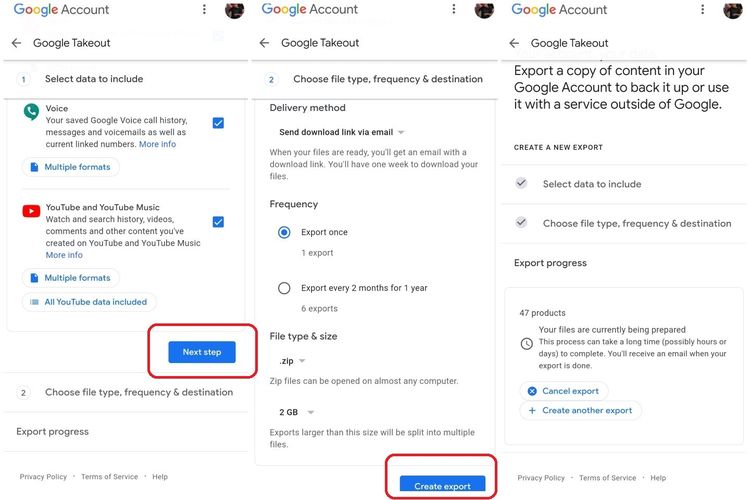
The recommended setting options are “Send download link via email” for “Delivery method”, “Export once” for “Frequency”, and “.zip” and “2 GB” for the “File type & size” option. However, you can choose this preference as you wish.
When you’re done adjusting your preferences, just click the “Create export” button. Done, photos and videos stored in Google Photos will later be backed up in a backup file.
If your “Delivery method” preference is “Send download link via e-mail”, then Google will send a download link (download link ) of the file to the user’s e-mail.
It should be noted, the link will not be sent directly to the registered Google e-mail.
Because the duration of sending the download link depends on the size of the photos and videos stored in Google Photos. If the larger and the number is large, then the duration of the preparation of the backup file will be longer.
Later, when the arrangement has been completed, Google will send an e-mail containing the download link for the backup file and you can download it to the storage media on your computer or smartphone in peace.